1- Click in start and then in run
2- Type in regedit and then ok
3- In the regedit, go to this following key:
2- Type in regedit and then ok
3- In the regedit, go to this following key:
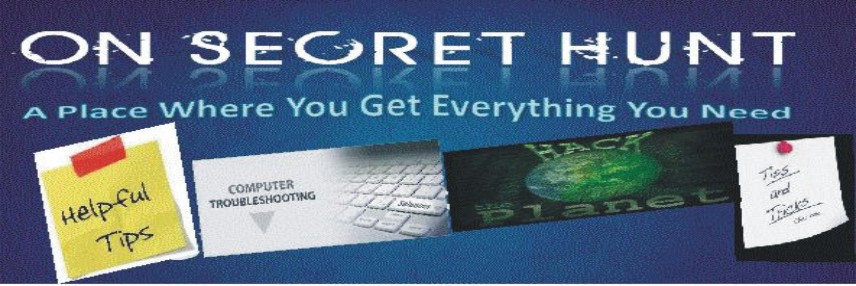
Welcome to the web's most helpful Free computer tips,Techno News & Gadgets blog. This blog contains all Latest Gadgets ,Latest Technology News, Cool Computer tricks, some Internet Tricks, customize and Optimize the performance of the system. Need some Computer Help or any computer assistance in troubleshooting any errors or problems, you are almost welcome to contact "xtremecoder64@gmail.com"