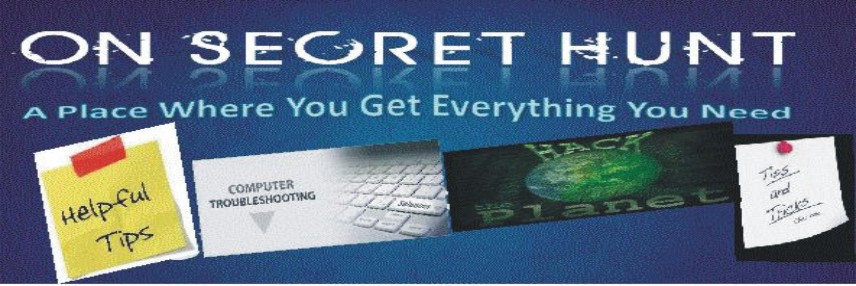Result in Microsoft Word
1.CTRL and A----Selects all in the current document.
2.CTRL and B ----Bold text.
3.CTRL and C----Copies the item or text to the Clipboard and can be pasted using
4.CTRL and V.
5.CTRL and D----Displays the Font dialogue box.
6.CTRL and E----Centre Alignment.
7.CTRL and F----Displays the Find dialog box, to search the current document.
8.CTRL and G----Displays the Go to dialog box, to go to a specific location in the current document.
9.CTRL and H----Displays the Replace dialogue box.
10.CTRL and I----Italic text.