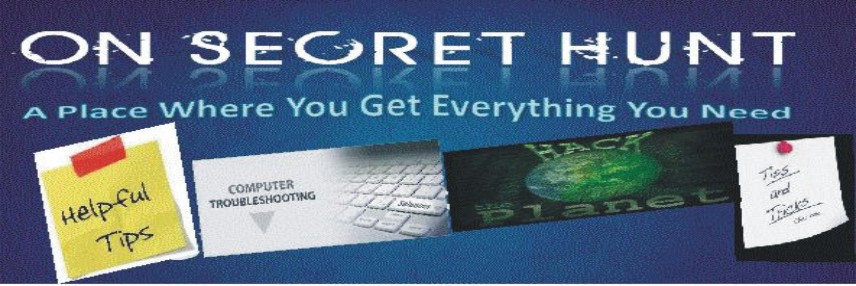If you want to share files from a XP computer,
yet want to remove it from showing up in the Network Neighborhood,
Run net config server /hidden:yes
yet want to remove it from showing up in the Network Neighborhood,
Run net config server /hidden:yes