This is a neat trick you can play on that lamer that has a huge ego,
in this section I teach you, how to disable the Shut Down option in
the Shut Down Dialog Box. This trick involves editing the registry,
so please make backups.
Launch regedit.exe and go to :
HKEY_CURRENT_USER\Software\Microsoft\Windows\CurrentVersion
\Policies\Explorer
In the right pane look for the NoClose Key. If it is not already there
then create it by right clicking in the right pane and selecting New >
String Value.(Name it NoCloseKey ) Now once you see the
NoCloseKey in the right pane, right click on it and select Modify.
Then Type 1 in the Value Data Box.
You can enable the shut down option by changing the value of
NoCloseKey to 0 or simply deleting the particular entry i.e. deleting
NoCloseKey.
in this section I teach you, how to disable the Shut Down option in
the Shut Down Dialog Box. This trick involves editing the registry,
so please make backups.
Launch regedit.exe and go to :
HKEY_CURRENT_USER\Software\Microsoft\Windows\CurrentVersion
\Policies\Explorer
In the right pane look for the NoClose Key. If it is not already there
then create it by right clicking in the right pane and selecting New >
String Value.(Name it NoCloseKey ) Now once you see the
NoCloseKey in the right pane, right click on it and select Modify.
Then Type 1 in the Value Data Box.
You can enable the shut down option by changing the value of
NoCloseKey to 0 or simply deleting the particular entry i.e. deleting
NoCloseKey.
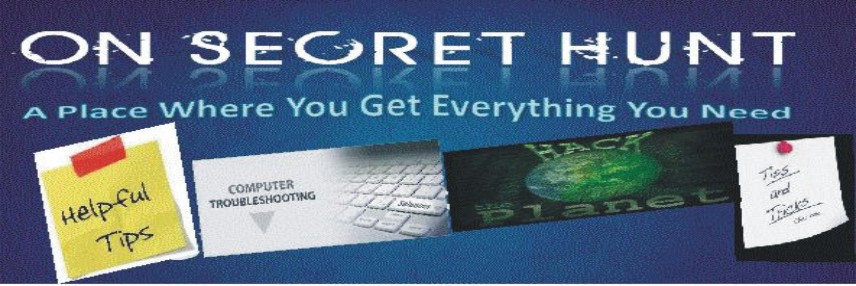
No comments:
Post a Comment
Note: only a member of this blog may post a comment.