Some times it becomes necessary to block
a website on our Computers for one or other reason. You can easily and
effectivily block access to a website by adding it to your Windows HOSTS
file. Once the website is blocked in the HOSTS file, it will not appear
in any of the browsers. That is, the website becomes completely
unavailable.
1. Go to your HOSTS file which is located at:
The default Windows HOSTS looks like this:
______________________
# Copyright © 1993-1999 Microsoft Corp.
#
# This is a sample HOSTS file used by Microsoft TCP/IP for Windows.
#
# This file contains the mappings of IP addresses to host names. Each
# entry should be kept on an individual line. The IP address should
# be placed in the first column followed by the corresponding host name.
# The IP address and the host name should be separated by at least one
# space.
#
# Additionally, comments (such as these) may be inserted on individual
# lines or following the machine name denoted by a “#” symbol.
#
# For example:
#
# 102.54.94.97 rhino.acme.com # source server
# 38.25.63.10 x.acme.com # x client host
#
127.0.0.1 localhost
_____________________________
3. Directly under the line that says 127.0.0.1 Localhost, you will want to type:
127.0.0.1 name of the URL you want to block
For example to block the website MySpace.com, simply type:
1. Go to your HOSTS file which is located at:
C:\WINDOWS\SYSTEM32\DRIVERS\ETC for XP, Vista and Win 7
C:\WINNT\SYSTEM32\DRIVERS\ETC for Win 2000
C:\WINDOWS for Windows 98 and ME
2. Open HOSTS with Notepad.C:\WINNT\SYSTEM32\DRIVERS\ETC for Win 2000
C:\WINDOWS for Windows 98 and ME
The default Windows HOSTS looks like this:
______________________
# Copyright © 1993-1999 Microsoft Corp.
#
# This is a sample HOSTS file used by Microsoft TCP/IP for Windows.
#
# This file contains the mappings of IP addresses to host names. Each
# entry should be kept on an individual line. The IP address should
# be placed in the first column followed by the corresponding host name.
# The IP address and the host name should be separated by at least one
# space.
#
# Additionally, comments (such as these) may be inserted on individual
# lines or following the machine name denoted by a “#” symbol.
#
# For example:
#
# 102.54.94.97 rhino.acme.com # source server
# 38.25.63.10 x.acme.com # x client host
#
127.0.0.1 localhost
_____________________________
3. Directly under the line that says 127.0.0.1 Localhost, you will want to type:
127.0.0.1 name of the URL you want to block
For example to block the website MySpace.com, simply type:
127.0.0.1 myspace.com
127.0.0.1 www.myspace.com
Other parts of MySpace could be blocked in a similar way:127.0.0.1 www.myspace.com
127.0.0.1 search.myspace.com
127.0.0.1 profile.myspace.com
etc etc etc…
127.0.0.1 profile.myspace.com
etc etc etc…
It is necessary to add a website with and without the “www.”. You can add any number of websites to this list.
4. Close Notepad and answer “Yes” when prompted.
5. After blocking the website, test it
in any of the browser. If every thing is done as said above,the website
must not appear in any of the web browsers. You should see a Cannot find
server or DNS Error saying: “The page cannot be displayed”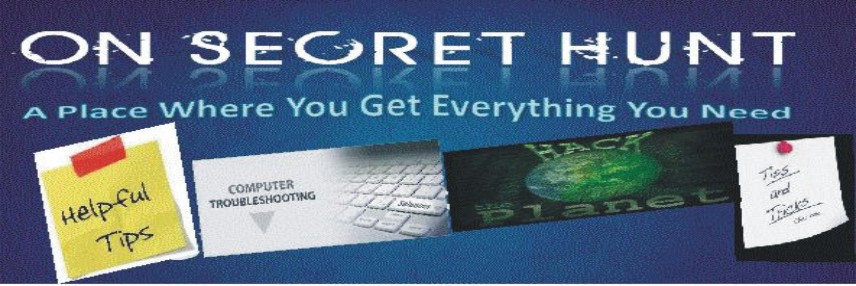
No comments:
Post a Comment
Note: only a member of this blog may post a comment.