Today USB drive also known as keychain drive is becoming
the most popular removable storage device to move data to different
locations. USB drives are available in the market with different
features, for example password protected, compatible with all windows
versions and extra storage capacity (up to 65 GB).
A common security issue at organizations is how to prevent their workers to write data onto USB drives using their PCs, because a user can easily move confidential data for other location.

If you have windows XP with SP2, then you can disable the writing option to USB drives.
Follow the given steps to disable the USB writing option:
To edit the computer registry, first you should log onto your computer with administrative rights.
First click on Start button and type "Regedit" in Run option.

Here locate the location to:
HKEY_LOCAL_MACHINE\ SYSTEM \CurrentControlSet \Control
Here in right side panel, click right to create a key with the name "StorageDevicePolicies".

Now in left side panel, select "StorageDevicePolicies" key, again right click to create new DWORD value then label it "WriteProtect".

Set its value to "1". But again enable this option set its values "0".

Now close the registry editor and restart your computer after any changes to go into effect.
A common security issue at organizations is how to prevent their workers to write data onto USB drives using their PCs, because a user can easily move confidential data for other location.
If you have windows XP with SP2, then you can disable the writing option to USB drives.
Follow the given steps to disable the USB writing option:
To edit the computer registry, first you should log onto your computer with administrative rights.
First click on Start button and type "Regedit" in Run option.
Here locate the location to:
HKEY_LOCAL_MACHINE\ SYSTEM \CurrentControlSet \Control
Here in right side panel, click right to create a key with the name "StorageDevicePolicies".
Now in left side panel, select "StorageDevicePolicies" key, again right click to create new DWORD value then label it "WriteProtect".
Set its value to "1". But again enable this option set its values "0".
Now close the registry editor and restart your computer after any changes to go into effect.
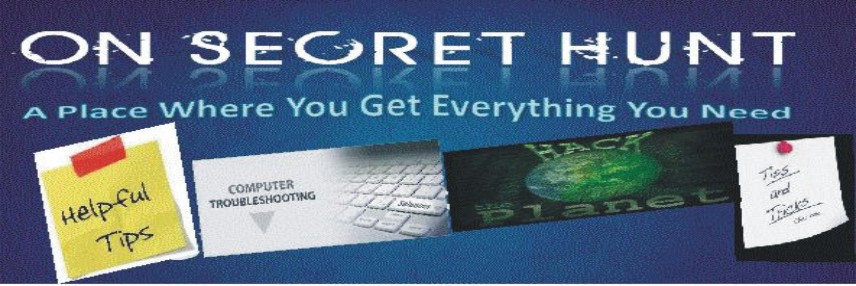
No comments:
Post a Comment
Note: only a member of this blog may post a comment.