Step-By-Step Guide
- Insert windows 7 disk into your CD Rom and Restart your computer.
- Press any key to Boot from the CD and then click on Repair your Computer.
Now from the various options select Command Prompt.
- Now Command Prompt will be open and create a backup of Sticky keys by typing the following command in the command prompt
copy c:\windows\system32\sethc.exe c:\
- Now replace sticky keys with the Command Prompt by typing the following command
copy c:\windows\system32\cmd.exe c:\windows\system32\sethc.exe
- Now Restart your computer.
- When you get the windows login screen then hit Shift button for 5 times continuously and Administrative Mode of Command Prompt will be open.
- Now to reset the password just type the following command
net user viper MyNewPassword
Remember: viper is the username of the computer and MyNewPassword is the password. Replace both as you wish.
Login in your computer system with your new Username and Password
To get back these Sticky keys repeat first three steps and then in the command prompt window type the following command.
copy c:\sethc.exe c:\windows\system32\sethc.exe.
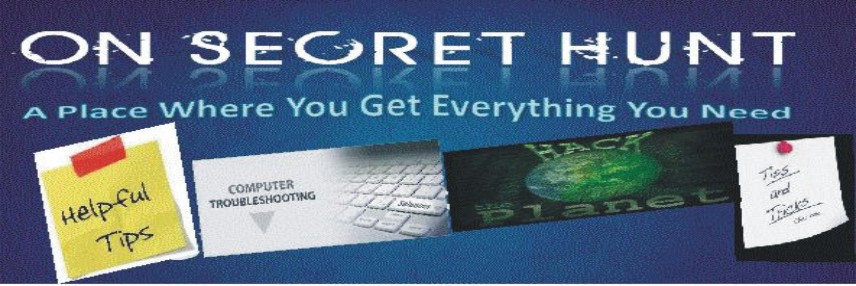




No comments:
Post a Comment
Note: only a member of this blog may post a comment.