| Windows logo key+Up Arrow | Maximize the window. |
| Windows logo key+Down Arrow | Minimize the window. |
| Windows logo key+Left Arrow | Window to the left side of the screen. |
| Windows logo key+Right Arrow | Window to the right side of the screen. |
| Windows logo key+D | Display the desktop. Hitting it again, restores the windows that were displayed.s |
| Windows logo key+Spacebar | Preview the desktop. When you let up on the Windows key, the original windows return |
| Windows logo key+M | Minimize all windows. Letting up does not return them to their original size |
| Windows logo key+Shift+M | Restore minimized windows to their original size |
| Windows logo key+Shift+Left Arrow or Right Arrow | Moves the window to another monitor |
| Windows logo key+Home | Minimizes all windows except the active one. |
| Taskbar Related Shortcuts | |
| Windows logo key+T | Cycles through the programs that are pinned on the taskbar |
| Windows logo key +number | Starts the program pinned on the taskbar related to it's position. For example logo key+1 would start the first program pinned to the taskbar |
| Ctrl+Windows logo key+number | Changes to the last active windows for that numbered program pinned to the taskbar |
| Alt+Windows logo key+number | Opens up the jump list for that program pinned to the taskbar |
| Ctrl+Shift+Click on a taskbar button | Starts a program on the taskbar as Administrator |
| Flip 3D | |
| Windows logo key+Tab | Cycles through the running programs |
| Ctrl+Windows logo key +Tab | Cycles through the running programs letting you use the arrow keys. I find there is a bit more control using this method. |
| Misc | |
| Windows logo key+E | Opens up My Computer |
| Windows logo key+R | Opens up the Run box |
| Windows logo key+P | Choose the monitor configuration. For example, dual, single or projector. This can be very useful when having a laptop with a projector attached. |
| Alt-P | Shows the Graphic Preview Pane. This can be useful when you want to display a preview of photos in a particular folder. It is much larger than viewing thumbnails and can be faster than needing to start a 3rd party program. |
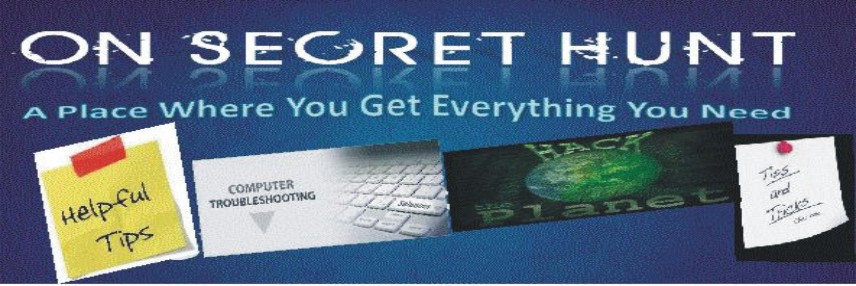
Welcome to the web's most helpful Free computer tips,Techno News & Gadgets blog. This blog contains all Latest Gadgets ,Latest Technology News, Cool Computer tricks, some Internet Tricks, customize and Optimize the performance of the system. Need some Computer Help or any computer assistance in troubleshooting any errors or problems, you are almost welcome to contact "xtremecoder64@gmail.com"
12 Mar 2012
Windows7 Keyboard Shortcuts
Subscribe to:
Post Comments (Atom)
No comments:
Post a Comment
Note: only a member of this blog may post a comment.