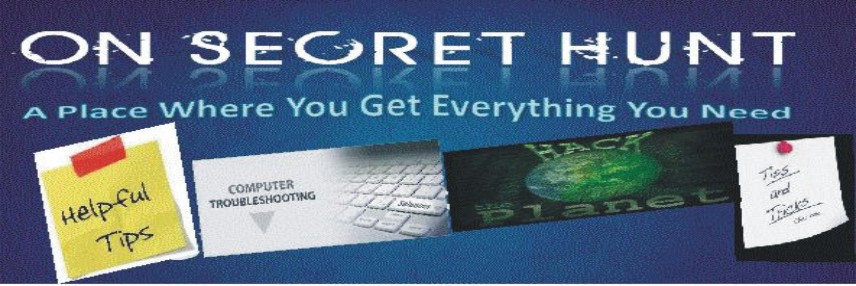There are a lot of things which can negatively impact how fast XP will browse network shares.
One has been previously covered regarding browsing to Win9x computers.
Other things you can try, especially when there is slow browsing to network shares with a lot of files:
1. Remove current shortcuts in
My Network Places2. Change the registry so shared folders on remote computers are not automatically added to My Network Places when you even open a document from that shared folder
- Start Regedit
- Create a DWORD value:
- HKEY_Current_User \ Software \ Microsoft \ Windows \ CurrentVersion \ Policies \ Explorer \ NoRecentDocsNetHood to 1.
- I have also seen setting the following help as well.
HKEY_Current_User \ Software \ Microsoft \ Windows \ CurrentVersion \ Policies \ Explorer \ UseDesktopIniCache to 1.
Download Reg file to do both
3. Increase the amount of data is buffered at one time to send to a client. On the computer with the shared directory:
- Start Regedit
- Go to HKEY_LOCAL_MACHINE\SYSTEM\CurrentControlSet\Services\LanmanServer\Parameters
- Create a DWORD Key called SizReqBuf
- Give it a value of Hex FFFF
Download Reg file