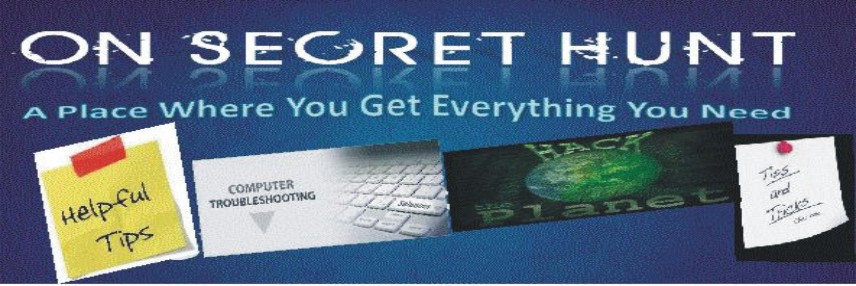| F1 | Display the Internet Explorer Help, or when in a dialog box, display context help on an item |
| F11 | Toggle between Full Screen and regular view of the browser window |
| TAB | Move forward through the items on a Web page, the Address bar, and the Links bar |
| SHIFT+TAB | Move back through the items on a Web page, the Address bar, and the Links bar |
| ALT+HOME | Go to your Home page |
| ALT+RIGHT ARROW | Go to the next page |
| ALT+LEFT ARROW or BACKSPACE |
Go to the previous page |
| SHIFT+F10 | Display a shortcut menu for a link |
| CTRL+TAB or F6 |
Move forward between frames |
| SHIFT+CTRL+TAB | Move back between frames |
| UP ARROW | Scroll toward the beginning of a document |
| DOWN ARROW | Scroll toward the end of a document |
| PAGE UP | Scroll toward the beginning of a document in larger increments |
| PAGE DOWN | Scroll toward the end of a document in larger increments |
| HOME | Move to the beginning of a document |
| END | Move to the end of a document |
| CTRL+F | Find on this page |
| F5 or CTRL+R |
Refresh the current Web page only if the time stamp for the Web version and your locally stored version are different |
| CTRL+F5 | Refresh the current Web page, even if the time stamp for the Web version and your locally stored version are the same |
| ESC | Stop downloading a page |
| CTRL+O or CTRL+L |
Go to a new location |
| CTRL+N | Open a new window |
| CTRL+W | Close the current window |
| CTRL+S | Save the current page |
| CTRL+P | Print the current page or active frame |
| ENTER | Activate a selected link |
| CTRL+E | Open Search in Explorer bar |
| CTRL+I | Open Favorites in Explorer bar |
| CTRL+H | Open History in Explorer bar |
| CTRL+click | In History or Favorites bars, open multiple folders |
|
Press this
|
To do this
|
| ALT+D | Select the text in the Address bar |
| F4 | Display the Address bar history |
| CTRL+LEFT ARROW | When in the Address bar, move the cursor left to the next logical break (. or /) |
| CTRL+RIGHT ARROW | When in the Address bar, move the cursor right to the next logical break (. or /) |
| CTRL+ENTER | Add "www." to the beginning and ".com" to the end of the text typed in the Address bar |
| UP ARROW | Move forward through the list of AutoComplete matches |
| DOWN ARROW | Move back through the list of AutoComplete matches |
Working with favorites
|
Press this
|
To do this
|
| CTRL+D | Add the current page to your favorites |
| CTRL+B | Open the Organize Favorites dialog box |
| ALT+UP ARROW | Move selected item up in the Favorites list in the Organize Favorites dialog box |
| ALT+DOWN ARROW | Move selected item down in the Favorites list in the Organize Favorites dialog box |
|
Press this
|
To do this
|
| CTRL+X | Remove the selected items and copy them to the Clipboard |
| CTRL+C | Copy the selected items to the Clipboard |
| CTRL+V | Insert the contents of the Clipboard at the selected location |
| CTRL+A | Select all items on the current Web page |